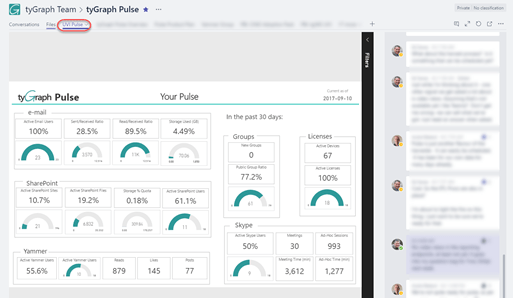Power BI Report Server (PBIRS) was first introduced in May 2017. Based on SQL Server Reporting Services (SSRS), it brings the ability to work with Power BI reports completely on premises in addition to all the other capabilities of SSRS. Given this, it would be reasonable to conclude that PBIRS was the next version of, or a replacement for SSRS, but that is not the case. I have heard people state that SSRS is “going away”, but this is simply not the case. SSRS is still a core part of the Microsoft BI stack. So, what are the differences between the two platforms? The differences boil down to features, licensing, and update cadence.
Features
Early builds of SSRS 2017 (V.Next at the time) contained the ability to render Power BI (Interactive) reports in addition to the “classic” RDL (Paginated) reports that SSRS is well known for and the recently added RSMOBILE (Mobile) report types. However, when PBIRS was introduced, SSRS lost that capability, and from a feature standpoint, it really was the only difference between the two. The recent introduction of the Excel report type (Analytical) to PBIRS has further differentiated the two products.
From a features standpoint, the differences between the two products are straightforward. PBIRS is a superset of SSRS. It contains everything that SSRS has, and it ads the ability to render both Interactive (PBIX) and Analytical (XLSX) reports.
Licensing
Licensing is where things get a little more involved. SSRS was always included on the SQL Server installation media, but with SQL Server 2017, this is no longer the case, it’s a separate download (the RC version of SSRS 2017 is currently available for download here). However, the license for SSRS is still tied to your version of SQL Server. Therefore, if you have a license for Standard mode SQL Server, you will be able to use the Standard mode features of SSRS, Enterprise unlocks the Enterprise features, etc. As of the 2017 version, there is also no longer an Integrated mode of SSRS, it’s Native Mode only.
Power BI Report Server is licensed in one of two ways. Purchasing Power BI Premium capacity gives you a license to run the same number of cores as you have in the capacity. This ONLY applies to Premium P SKUs, not any others such as EM. The other way that it can be licensed is by purchasing SQL Server Enterprise Edition + Software Assurance.
Release cadence
Just as with licensing, the timing of releases of SSRS is also tied to that of SQL Server. Whenever a new version of SQL Server is released, a new version of SSRS will be as well. This is not the case for PBIRS. Since PBIRS is considered a standalone product this makes sense, and the constant pace of change in the Power BI service itself necessitates a more frequent update cadence.
As an example, PBIRS first came into General Availability (GA) in June 2017, and as of this writing (Sept 2017) is already in preview for its next release, whereas SSRS 2017 hasn’t yet gone to GA.
How to choose
The choice between which platform to use will likely be straightforward and likely driven by requirements. If your organization only uses paginated reports on premises, you may find that SSRS is a more cost-effective option. If, on the other hand you have the need to render interactive or analytical reports on premises, or you already have SQL Server Enterprise Edition with Software Assurance, then PBIRS will likely be your best choice. There are no circumstances that I can think of where both products will be advisable, if you have PBIRS, you have everything that SSRS offers and more.
15 Comments